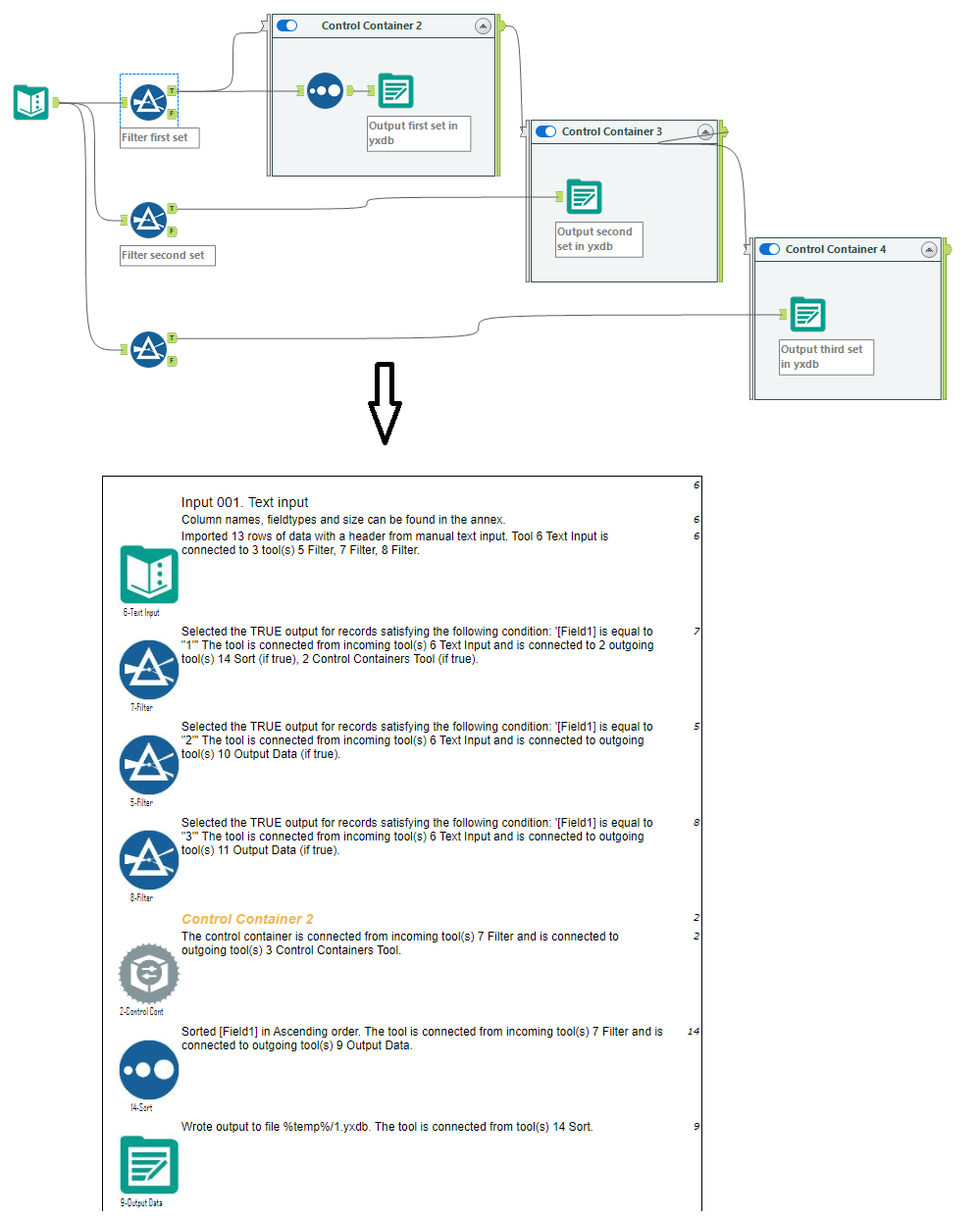Documenting Alteryx Workflows
Alteryx is a powerful data analytics tool that allows users to blend, cleanse, and analyze data from multiple sources. However, as workflows become more complex, it can become challenging to keep track of all the different steps involved in a given workflow. That's where The Workflow Documenter comes in.
What is The Workflow Documenter?
The Workflow Documenter is a tool designed to help users document their Alteryx workflows. The tool generates documentation based on the tools used in the workflow, including a high-level graphical overview of the process and a detailed description of each step involved.
The documentation generated by The Workflow Documenter can be helpful for a variety of purposes, including:
- Faster documentation creation to facilitate audits
- Communicating the process to other (e.g. non Alteryx) team members
- Troubleshooting errors
- Auto documenting bases on your tool configurations
- Motivate users to make use of the documentation options that Alteryx offers
- Ensuring compliance with development standards
In addition, the output generated by The Workflow Documenter can be loaded into the data management tool Aphinit.
Save Time
Be compliant
Get in control
Facilitate knowledge transfer
How does The Workflow Documenter work?
The Workflow Documenter works by analyzing an Alteryx workflow and generating a report that gives you a precise description of the tools that are used in the workflow. The tool identifies each step in the workflow and provides information about these steps, including the name of the tool used, the inputs and outputs of the tool, and any configuration settings that were used.
Over 66 of the most used tools are described based on their actual configuration in your Alteryx Designer workflow.
The report generated by The Workflow Documenter can be exported in a variety of formats, including MS Word, PDF and HTML. This makes it easy to share the documentation with others or store it in a document management system.
The Workflow Documenter will be delivered as an Alteryx macro that analyzes one workflow at a time.
Note that the AI based Workflow Summary of Alteryx is able to generate a readable description in the meta information of the workflow. After adding this, you can use the Workflow Documenter to create a detailed report that contains this description.
Bonus: to use The Workflow Documenter you do not need to install other tools than Alteryx Designer!